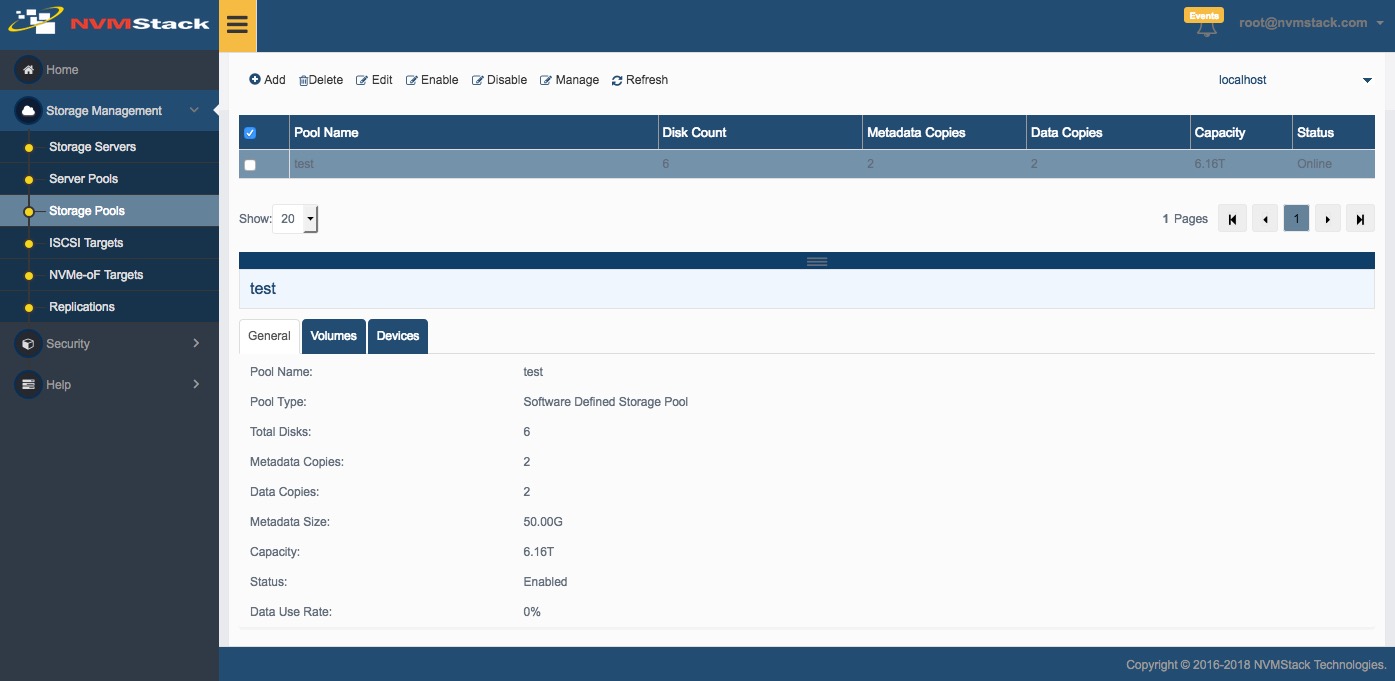Create Storage Pool
Storage Pool 100% SDS which can manage all disks and make them as pooled with the ability to create arbitrary, dynamic block volumes that can be utilized by any clients. These volumes are allowed to create unlimited and zero-copy snapshots. Storage Pool provides ways for building data in redundancy and scale-up, performance scaled by adding more devices. User can use All-Flash or Hybrid (SSD + HDD) disk arrays.
Each volume can be attached to an iSCSI, iSER or NVMe-oF target.
Follow the steps below to create a Storage Pool:
Step 1. Select Storage Pools in the left panel of the NVMStack Management Platform and click Add link. The Create Storage Pool Wizard shows.

Type Storage Pool Name
Select SDS Pool in the Storage Pool Type.
press the Next button to continue.
Step 2. Add devices to the storage pool.
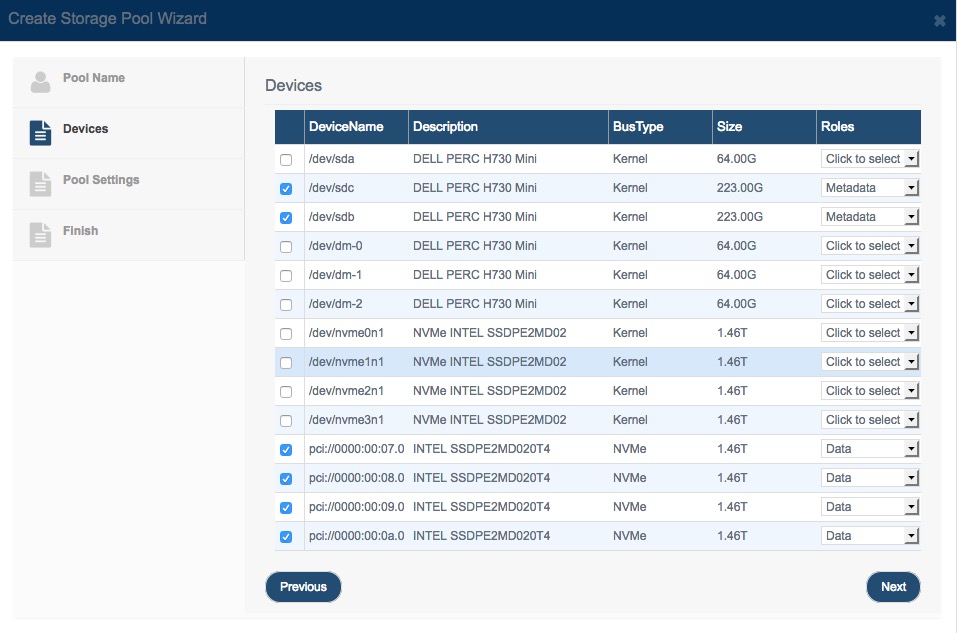
Press on the checkbox to select devices and Press the “Click to select” to select disk role.
Note: To use multiple copies, need to choose multiple devices in the same role.
There are duplicated record for NVMe disks, the path like /dev/nvme0n1 is using through kernel driver mode, while pci://0000:00:08.0 is kernel by pass mode.
While creating storage pool, all disks which being added to the storage pool will be erased.
Press Next to continue.
Step 3. Specify Copies Policy.

Select Metadata Copies and Data Copies, select at least 2 copies if you don’t have other data protection method.
Specify Metadata Space, the left metadate space will be used as Data. Specify 0 to use whole disk space.
Press the Next button to continue.
Step 4. Finish Creating Storage Pool.
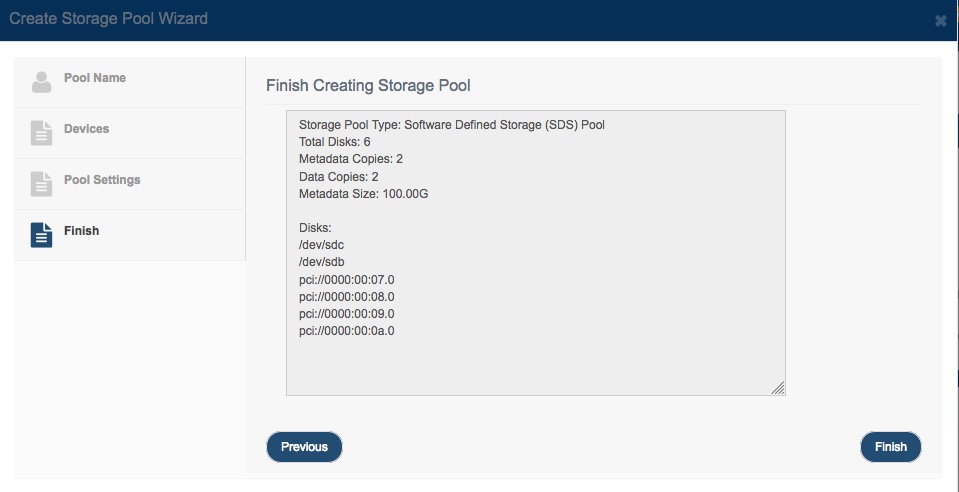
Review the detailed information in the text box, user can press the Previous button to go back for changing.
Press the Finish button to create the storage pool.
Storage Pool Management Interface
After create storage pool successfully, the storage pool will be shown in the management console as follows: