iSCSI / iSER High Availability Replication
Normally, if one server stops, the storage service will be unavailable for other servers and workstations until the server start successfully. NVMStack Software Defined Storage provide a very important feature to create a high-availability iSCSI / iSER or NVMe-oF SAN by using two or more NVMStack Software Defined Storage Servers. When the first node fail, the other nodes will take over its work without requiring administrative intervention.
Create High Availability Replication.
Step 1. Select Replications in the left panel and click the Add button on the top toolbar of the management system, then the Create Replication wizard popup up.
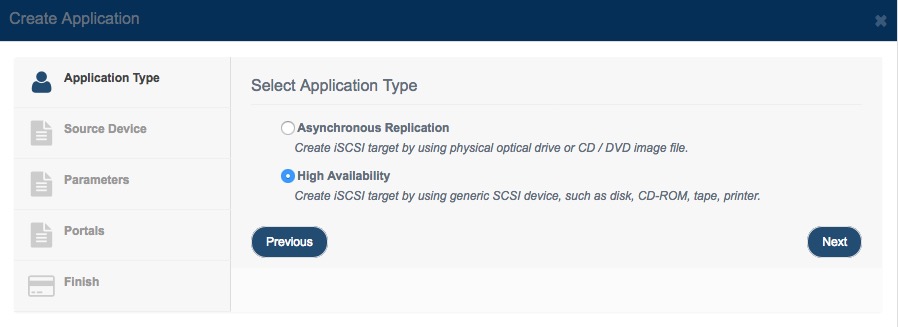
Choose High Availability in the Application Type.
Press the Next button to continue.
Step 2. Select Source Target
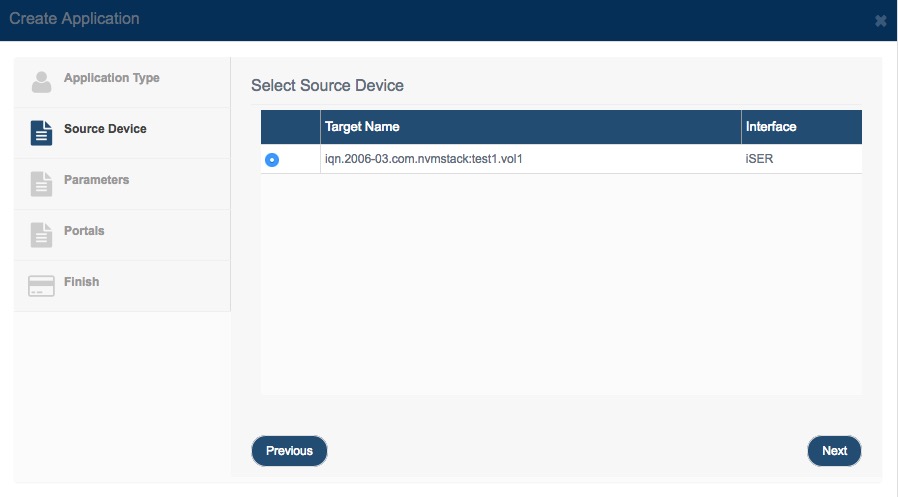
Choose one target as the base target. Then press the Next button to continue.
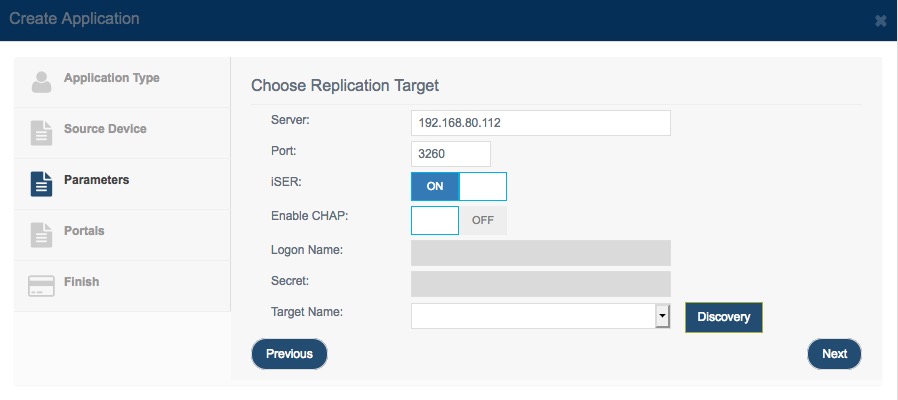
Input Server, port, and input CHAP authorization information (if need), press the Discovery button, it will show all the targets on the remote iSCSI.
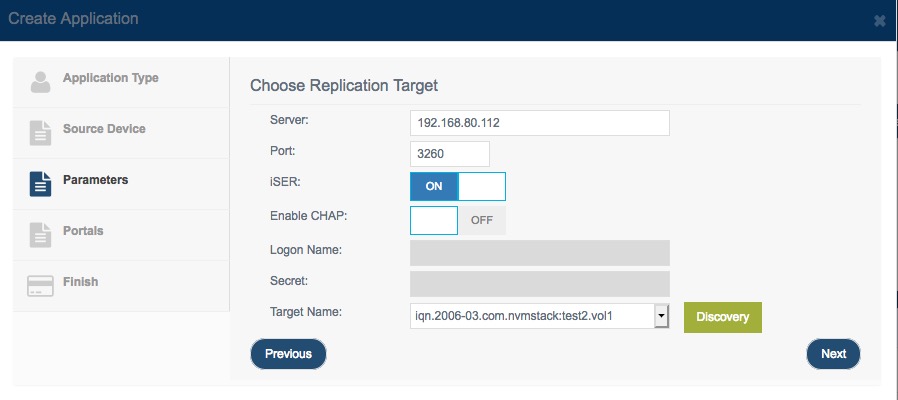
If the target is an iSER target, switch iSER to on state.
If the target need CHAP authorization, you must provide the CHAP user name and secret to log on.
Then press the Next button to continue.
Step 3. Synchronization Settings
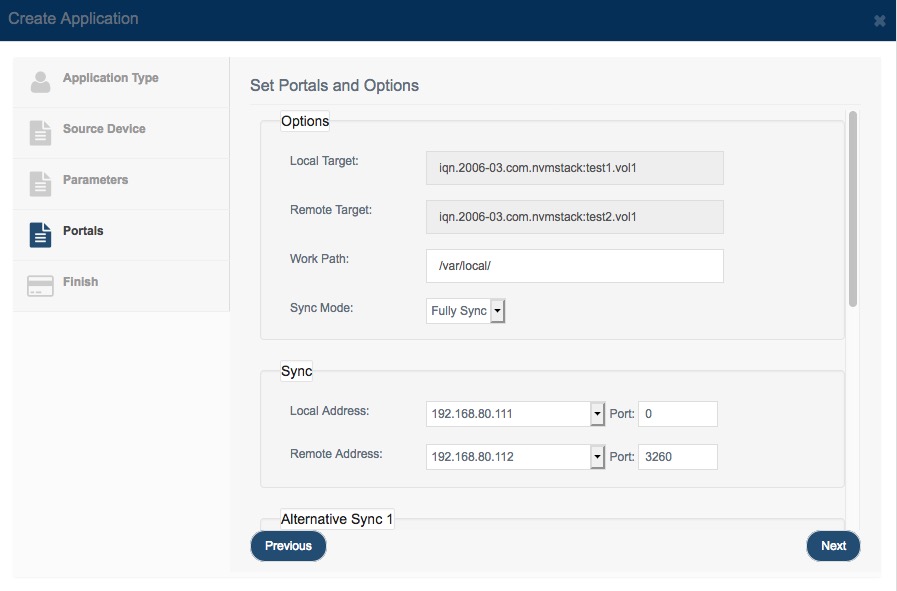
In this window user can specify all parameters for synchronization settings, such as Port Address or work folder.
The work path if used for saving data when partner server unavailable.
Those two iSCSI targets must be synchronized before using it. If new created iSCSI target (completely blank) or have already synchronized select No Sync, otherwise, leave Sync mode as Fully Sync.
Note: User can use multiple NICs to do Sync to prevent Split-Brain.
User must specify parameters for Sync Channel and can scroll up the window and specify more channels for alternatives, these alternatives work as heart-beat and can be used when Sync channel got broken, these alternatives will prevent split-brain.
Note: All data on the mirror device will be destroyed after synchronization.
Press Next button to continue.
Step 4. Complete Application Creation
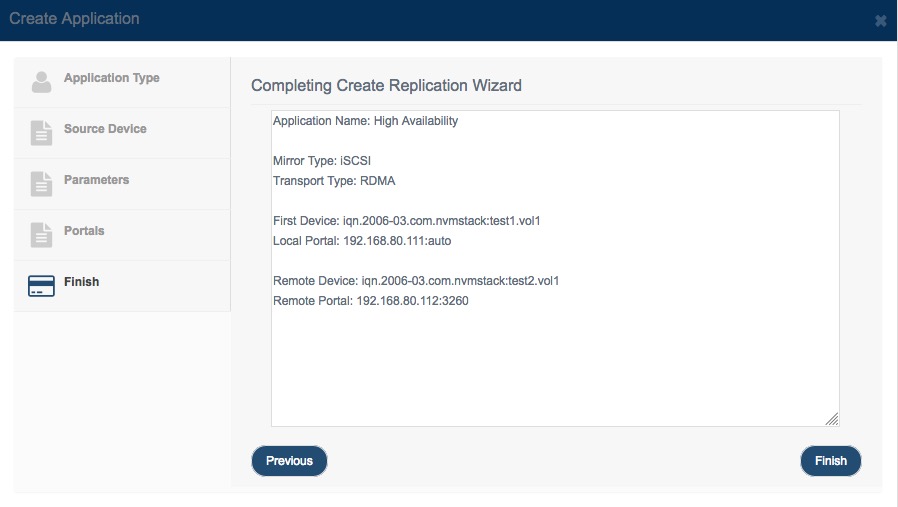
Press the Finish button to complete Application creation.
Repeat Step 1 to Step 4, to create failover application on another server, this is important, user must create high availability replication on each server.
After application will be created on both nodes, you can check it status in the management interface.
Depending on the status of this failover application, you may notice following types:
• Running:
Indicate that both current and partner servers are working without any problem.
• Failed:
Indicate that partner server doesn’t work, and current target is working only with single path.
• Synchronizing:
Indicate that current server is synchronizing data to partner server.
Warning:
Don’t shutdown, reboot or stop NVMStack service, while first step synchronizing, otherwise later you will need to manually synchronize data to partner server.
• Pending:
Indicate that partner server is synchronizing data to current server.
• Inconsistent
Indicate two servers have different data and should do synchronization.
